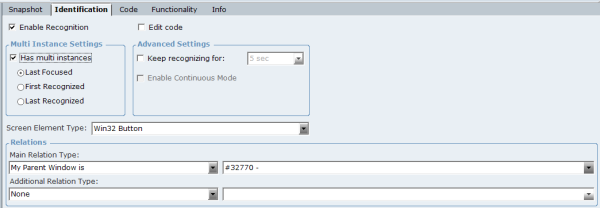Using Real-Time Designer's multi-instance functionality, you can retrieve values, respond to events, or activate functions in a specific instance of an application with multiple instances on the end user's desktop.
The following options for working with multiple instances are available:
Enable multi-instance support for specific screen elements with multiple instances in real time.
In the Identification tab, select Has Multi Instances and select the corresponding option:
Last Focused: The last active instance. The last focused instance in Internet Explorer browser refers to the last active window (or active tab in the same browser’s window) with the same website. In this case, the Real-Time Client retrieves values from this instance. When you click another window (tab) with the same website, the Client handles the values from the window (tab) last opened (the window that's in focus).
First Recognized: Stays connected to the first instance opened even if subsequent instances are opened, and regardless of the current active instance.
Last Recognized: Connects to a new instance that is opened, and ignores previously opened instances, regardless of the current active instance.
Alternatively, you can use the Activate And Lock Instance function to lock a specific screen element and make it the active element. When applying the Activate And Lock Instance function to a specific screen element, the screen element itself and all its parent screen elements in the hierarchy are locked.
Use case: You have multiple instances of a CRM application, and at the beginning of each interaction you want to connect to the relevant instance and stay connected only to this instance until the interaction is complete. Use the Lock function at the beginning of the interaction and then Unlock the active instance when the interaction is complete.
Using this function disables any selected Has multi instances options.
Unlock Active Instance: This function unlocks the active instance locked by the Activate And Lock Instance function, and therefore must be applied on the same screen element. Unlocking the active screen element resumes default recognition behavior.
In some cases, you may need to right-click the screen element and select Show Hidden Captures.